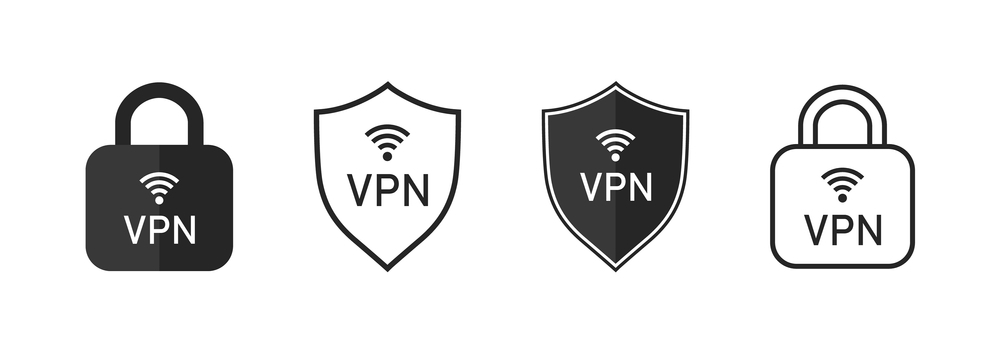As more of our daily lives move online, it’s crucial to prioritize our online security and privacy. One effective way to achieve this is by using a Virtual Private Network (VPN). In this comprehensive guide, I will walk you through the process of downloading a VPN safely and securely, ensuring that your online activities remain private and protected.
What is a VPN and why do you need it?
A VPN is a powerful tool that establishes a secure connection between your device and the internet. It encrypts your internet traffic, making it virtually impossible for anyone to intercept or view your data. This is especially important when you’re connected to public Wi-Fi networks, as they are often vulnerable to hackers.
Additionally, a VPN allows you to mask your IP address, providing you with anonymity online. By connecting to a server in a different location, you can bypass geo-restrictions and access content that may be blocked in your region.
Benefits of using a VPN
Using a VPN offers numerous benefits, including:
- Enhanced security: A VPN encrypts your internet traffic, protecting your data from prying eyes. Whether you’re browsing the web, accessing your online banking, or shopping online, a VPN ensures that your information remains confidential.
- Privacy protection: By masking your IP address, a VPN ensures that your online activities cannot be traced back to you. This is particularly important in countries with strict internet censorship or surveillance.
- Access to geo-restricted content: A VPN enables you to bypass geographical restrictions and access content that may be blocked in your region. Whether it’s streaming services, social media platforms, or news websites, a VPN opens up a world of possibilities.
- Safe torrenting: If you engage in torrenting activities, a VPN can provide an extra layer of security. By hiding your IP address, a VPN protects you from potential legal repercussions and safeguards your privacy while downloading or uploading files.
Understanding VPN protocols and encryption
Before diving into the process of downloading a VPN, it’s essential to understand the different VPN protocols and encryption methods available. These play a crucial role in determining the level of security and speed you can expect from your VPN connection.
Some common VPN protocols include:
- OpenVPN: Widely regarded as the most secure protocol, OpenVPN offers strong encryption and is compatible with various platforms.
- IPSec: This protocol provides a high level of security and is often used in combination with other protocols for enhanced protection.
- L2TP/IPSec: A combination of the Layer 2 Tunneling Protocol (L2TP) and IPSec, this protocol offers good security but may sacrifice some speed.
When it comes to encryption, most VPN providers offer 128-bit or 256-bit encryption. The latter is considered more secure and is recommended for maximum protection.
Step 1: Researching and choosing a reliable VPN provider
The first step in downloading a VPN is to research and select a reliable VPN provider. With a myriad of options available, it’s essential to choose one that meets your specific needs in terms of security, privacy, and performance.
When evaluating VPN providers, consider the following factors:
- Security features: Look for providers that offer strong encryption, a no-logs policy, and a kill switch feature that automatically disconnects you from the internet if the VPN connection drops.
- Server locations: The more server locations a VPN provider offers, the more flexibility you’ll have in choosing a server that suits your needs. This is particularly important if you want to access content in specific regions.
- Device compatibility: Ensure that the VPN provider supports the devices and operating systems you intend to use it on. Whether you’re using a Windows PC, Mac, Android, or iOS device, compatibility is key.
- Speed and performance: While using a VPN may introduce some degree of latency, a good VPN provider will have minimal impact on your internet speed. Look for providers that offer fast and reliable connections.
Once you’ve narrowed down your options, read reviews and compare the pricing plans of different VPN providers. Consider opting for a provider that offers a money-back guarantee to give you peace of mind.
Step 2: Downloading the VPN software
After selecting a reliable VPN provider, it’s time to download the VPN software onto your device. Most VPN providers offer dedicated applications for various platforms, making the installation process straightforward.
- Visit the VPN provider’s website: Open your preferred web browser and navigate to the official website of the VPN provider you’ve chosen.
- Select your operating system: Look for a “Download” or “Get Started” button on the website. Click on it and choose the version of the VPN software that corresponds to your operating system.
- Initiate the download: Once you’ve selected the appropriate version, the download will begin automatically. Depending on your internet connection speed, this process may take a few seconds to a few minutes.
- Run the installer: Locate the downloaded file and double-click on it to run the installer. Follow the on-screen prompts to complete the installation process.
Step 3: Installing the VPN software on your device
With the VPN software downloaded, it’s time to install it on your device. The installation process may vary slightly depending on your operating system, but the general steps remain the same.
Windows:
- Locate the downloaded installer: Open the folder where the installer file was downloaded and double-click on it to launch the installation wizard.
- Follow the installation wizard: Read and accept the terms of service, select the desired installation location, and choose any additional options you may want to enable. Click “Install” to proceed.
- Complete the installation: Once the installation is complete, click “Finish” to exit the installation wizard. The VPN software should now be installed on your Windows device.
Mac:
- Locate the downloaded installer: Open the “Downloads” folder and find the installer file. Double-click on it to start the installation process.
- Drag the VPN software to the Applications folder: A window will appear with the VPN software icon and the Applications folder icon. Simply drag the VPN software icon to the Applications folder icon to initiate the installation.
- Authenticate the installation: You may be prompted to enter your Mac administrator password to authorize the installation. Enter the password and click “OK” to proceed.
- Complete the installation: Once the VPN software has been moved to the Applications folder, the installation is complete. You can now find the VPN software in your Applications folder and launch it.
Step 4: Setting up and configuring the VPN
Now that the VPN software is installed on your device, it’s time to set it up and configure it to ensure optimal security and privacy. The exact steps may vary depending on the VPN provider you’ve chosen, but the following general guidelines apply.
- Launch the VPN software: Locate the VPN software on your device and open it. You may be prompted to enter your login credentials, so make sure to have them at hand.
- Select a server location: Most VPN software will display a list of server locations. Choose a server that is geographically close to your actual location for optimal speed, or select a server in a specific region if you want to access content from that location.
- Enable additional security features: Explore the settings of the VPN software and enable any additional security features that are available. These may include options like a kill switch, DNS leak protection, or split tunneling.
- Configure auto-connect options: Some VPN software allows you to configure auto-connect options, which automatically establish a VPN connection whenever you connect to the internet. This ensures that you’re always protected without having to manually connect each time.
Step 5: Testing the VPN connection
After setting up and configuring the VPN, it’s important to test the VPN connection to ensure everything is working correctly. This will give you peace of mind and confirm that your internet traffic is being routed through the VPN server.
- Check your IP address: Before connecting to the VPN, note down your current IP address. You can do this by performing a simple search for “What is my IP address” in your web browser. Make a note of the IP address displayed.
- Connect to the VPN: Open the VPN software on your device and click the “Connect” button. The VPN software will establish a secure connection to the selected server.
- Check your IP address again: Once the VPN connection is established, perform another search for “What is my IP address” in your web browser. Compare the new IP address displayed with the one you noted down earlier. If they’re different, it means your VPN connection is working correctly.
- Test your internet connection: While connected to the VPN, browse the web, stream videos, or perform any other online activities to ensure that your internet connection is stable and reliable. You should be able to access geo-restricted content and experience minimal impact on your internet speed.
Best practices for using a VPN safely and securely
To maximize the benefits of using a VPN and ensure your online activities remain safe and secure, consider following these best practices:
- Keep your VPN software up to date: VPN providers regularly release updates to address security vulnerabilities and enhance performance. Make sure to update your VPN software whenever new versions are available.
- Use strong, unique passwords: When creating an account with your VPN provider, use a strong, unique password to prevent unauthorized access. Consider using a password manager to generate and store complex passwords securely.
- Enable two-factor authentication: Many VPN providers offer two-factor authentication as an additional layer of security. Enable this feature to protect your account from unauthorized access.
- Avoid logging in to sensitive accounts without a VPN: When accessing sensitive accounts such as online banking or email, make sure to connect to your VPN first. This ensures that your data remains encrypted and protected.
Conclusion
Downloading a VPN safely and securely is a vital step in safeguarding your online privacy and security. By following this step-by-step guide, you can confidently choose a reliable VPN provider, download the VPN software, and configure it to meet your specific needs. Remember to test your VPN connection and follow best practices to ensure a safe and secure online experience. With a VPN in place, you can browse the web, access geo-restricted content, and conduct online activities with peace of mind.